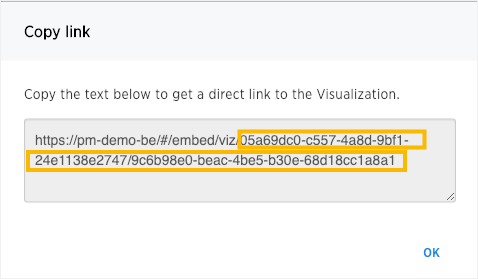You can copy and paste the copied link to include in a presentation or spreadsheet, or email or Slack it to other people in your company. Note that when clicking the link, the person must be authenticated to ThoughtSpot to see the visualization (e.g. by signing in, or through SAML).
You can also use this link for embedding the chart or table in another Web page, Web portal, or application by using the Liveboard Data API.
Copying a Liveboard link
To copy the link for a Liveboard:
-
Click Liveboards, on the top navigation bar.

- On the Liveboard list page, click the Liveboard you would like to get a link for.
-
Click the ellipses icon
 and select Copy link.
and select Copy link.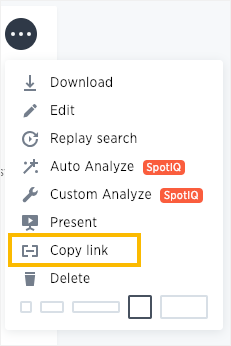
-
Copy the Liveboard link. The highlighted portion is the Liveboard ID.
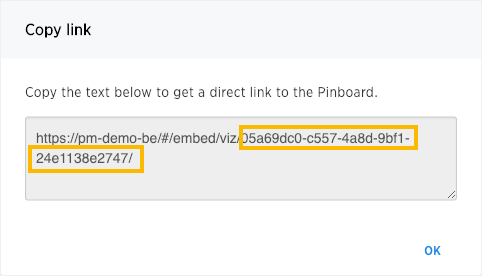
Copying a visualization link
-
To copy an individual visualization link, click the ellipses icon
 and select Copy link of the visualization you would like to copy a link from.
and select Copy link of the visualization you would like to copy a link from.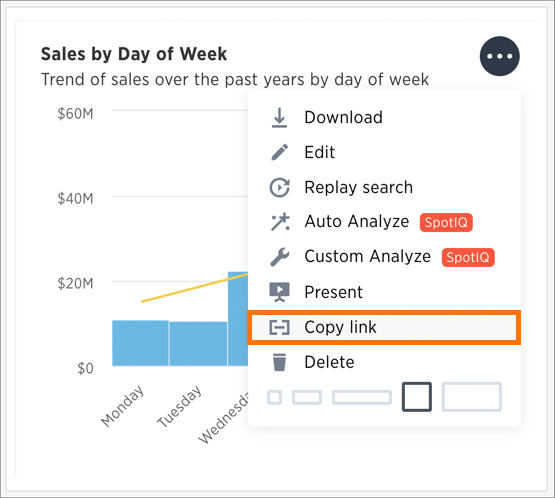
-
Copy the visualization link. The highlighted portion is the visualization ID.