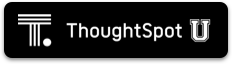With joins, you can make a single search retrieve rich data and dimensional information across multiple tables of your database.
If your database uses any table joins, they appear in ThoughtSpot.
About joins
Create a table join
-
Click Data in the top menu and choose Tables.
-
Find your table through browsing, Search, or selecting the appropriate Tag(s).
-
To select the table for adding joins, click its name in the list. You will see the Columns view of the table.
- Select the Joins tab. The list of existing joins from the table appears.
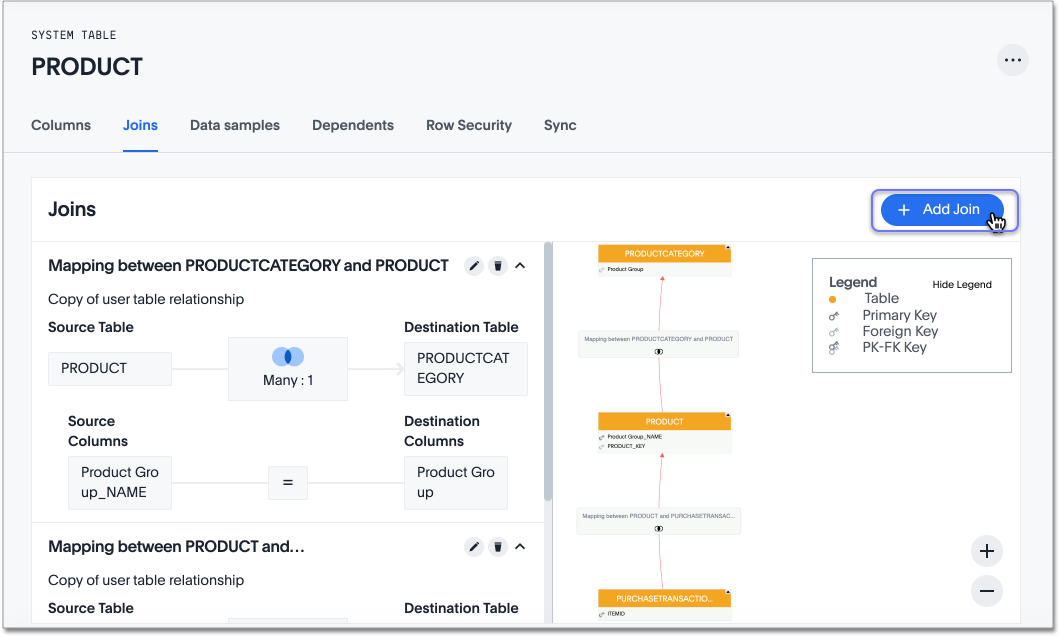
- Click + Add join. The Create join page appears.
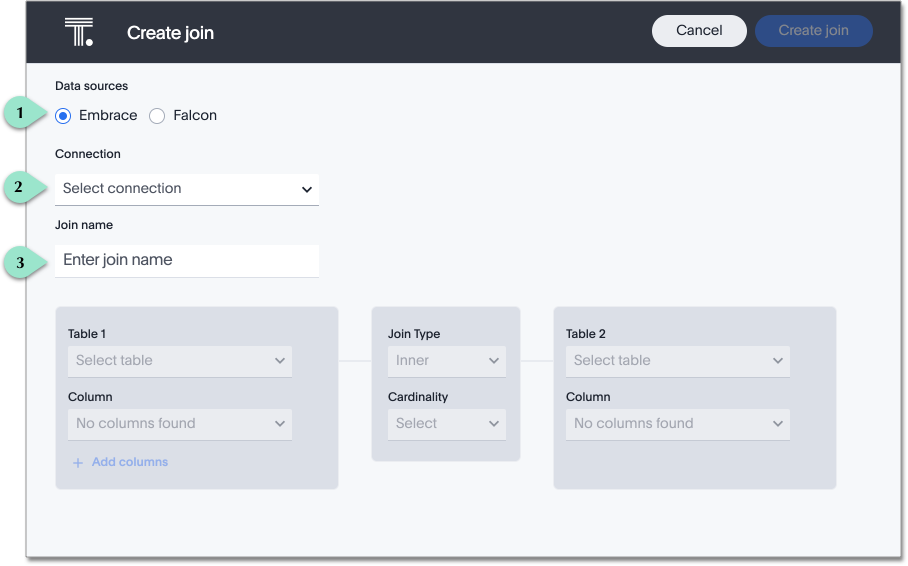
| Legend | Action |
|---|---|
| 1. | Select the data source of your table, either Connection, or Falcon. |
| 2. | Choose your connection from the dropdown Connection menu. You can only create joins between data sources uploaded through the same connection. |
| 3. | [Optional] Click Enter join name to name your join. Note that ThoughtSpot automatically names joins using the following syntax: [OriginDataSourceName]_to_[DestinationDataSourceName]. You can always enter a more meaningful join name, either when creating, or when editing the join. |
-
Under Table 1, choose the table you want to create a join from (origin table).
-
Under Table 2, choose the destination table or View for the other end of the join. This is usually a dimension table.
-
Choose the matching columns under each table. These columns must use the same data type.
-
[Optional] You can select multiple columns for the same join. To add another pair of matching columns to the join definition, click +Add columns.
-
Specify the join type; see Join types.
-
Specify the join cardinality; see Cardinality.
-
Click Create join.
You can now see the updated view of the schema. You can also see the detailed information about all Joins. Note that after creating the join, you may change its name, type, or cardinality by clicking the edit icon. If you want to change the data source or column being joined, you must delete the join and create a new one.
Proceed to create all necessary table joins, to support your data requirements.
Congratulations! Your search can now pull data from all joined tables.
Next steps
Next, create Worksheets.
Additional resources
As you develop your expertise with joins and schema, we recommend the following ThoughtSpot U course: