Enabling SSL in Amazon Redshift
If you need to create a secure connection to Amazon Redshift, you must edit the “parameter group” assigned to your Redshift cluster and enable the require_SSL flag.
To enable FIPS-compliant SSL mode, set both the use_fips_ssl parameter and the require_SSL parameter to true in the parameter group that is associated with your Redshift cluster.
For more information, see Connect using SSL in Amazon’s Redshift documentation.
Adding a Redshift connection
To connect to Amazon Redshift:
-
Click Data in the top navigation bar.
-
Click the Connections tab at the top of the page, and click + Add connection at the upper-right-hand side of the page.
-
Create a name for your connection, a description (optional), then select the Redshift connection type, and click Continue.
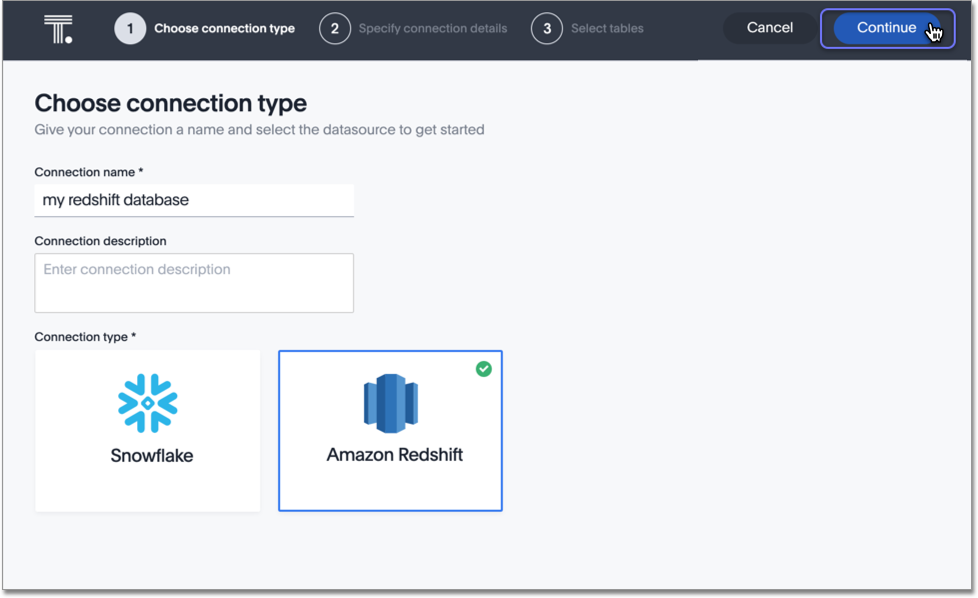
-
Enter the connection details for your Redshift data source.
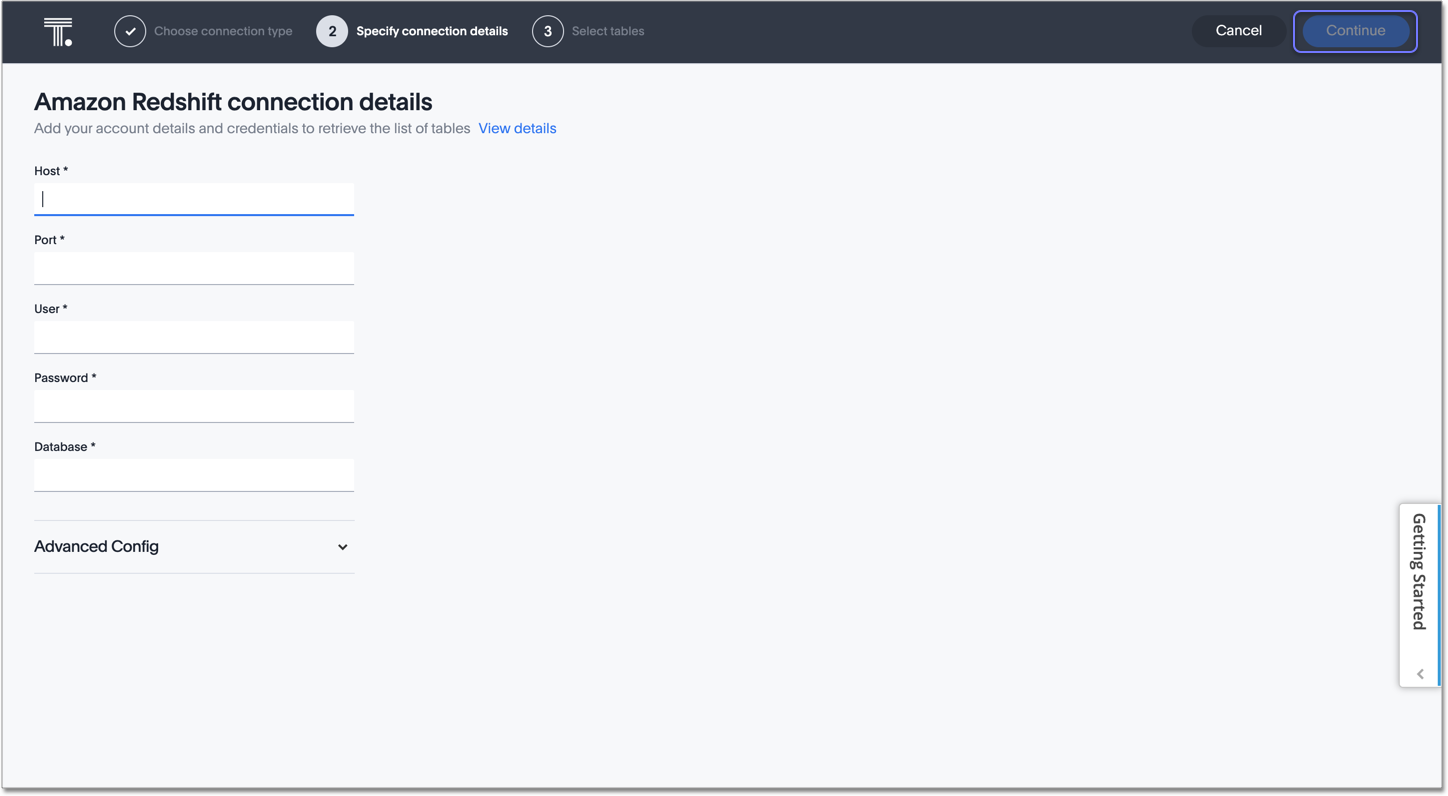
Refer to the Redshift connection reference for more information on each of the specific attributes you must enter for your connection.
- (Optional) If you enabled SSL in your Redshift cluster, you must do the following:
- Click the Advanced Config menu to reveal the Key and Value fields.
- For Key, enter SSL.
- For Value, enter True.
To add more keys and values, click the plus sign (+), and enter them.
Note: Any key-value pairs that you enter must be defined in your Redshift data source. Key-value pairs are case-sensitive. -
Click Continue.
-
Select tables (on the left) and the columns from each table (on the right), and then click Create connection.
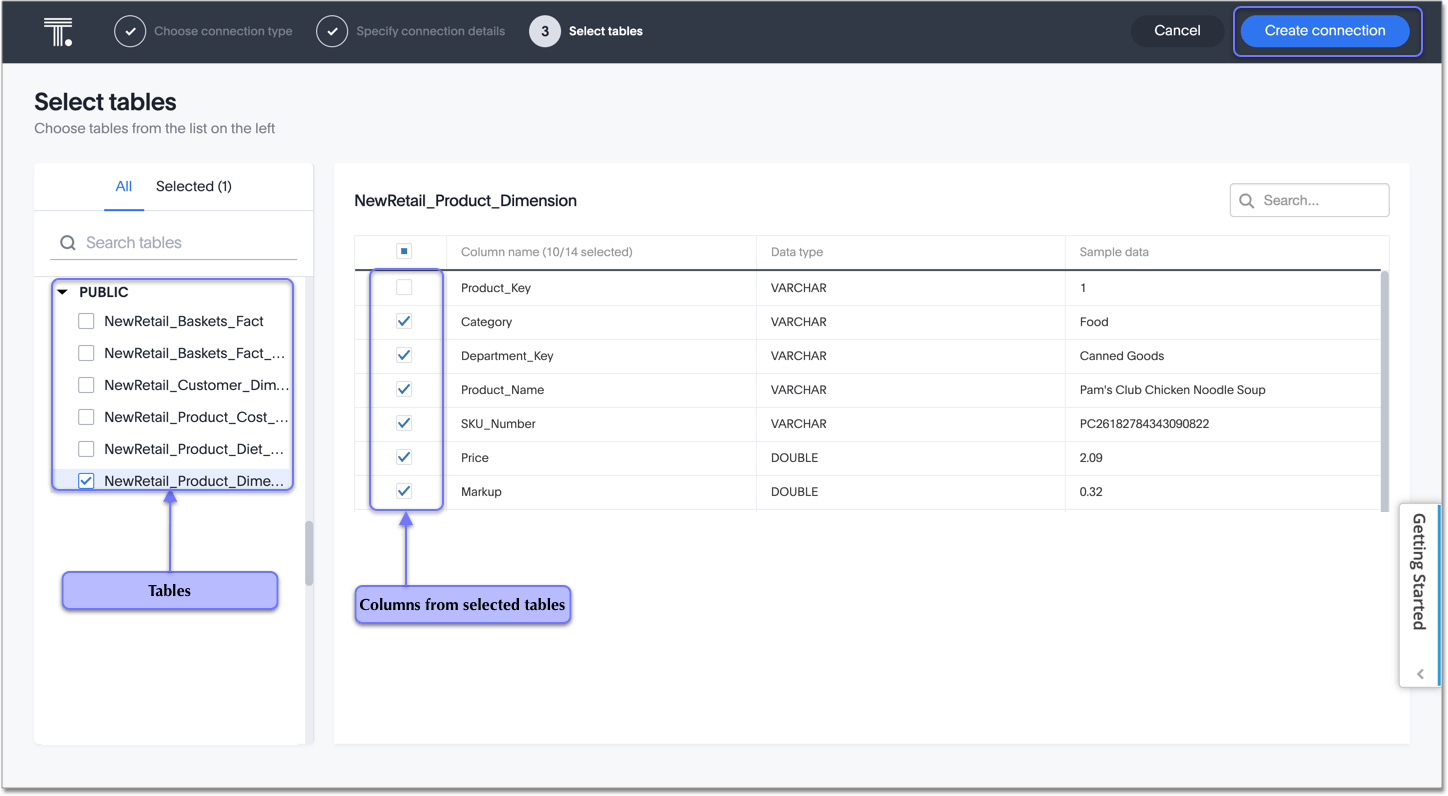
Once the connection is added, you can search your Redshift database right away by clicking Search now.
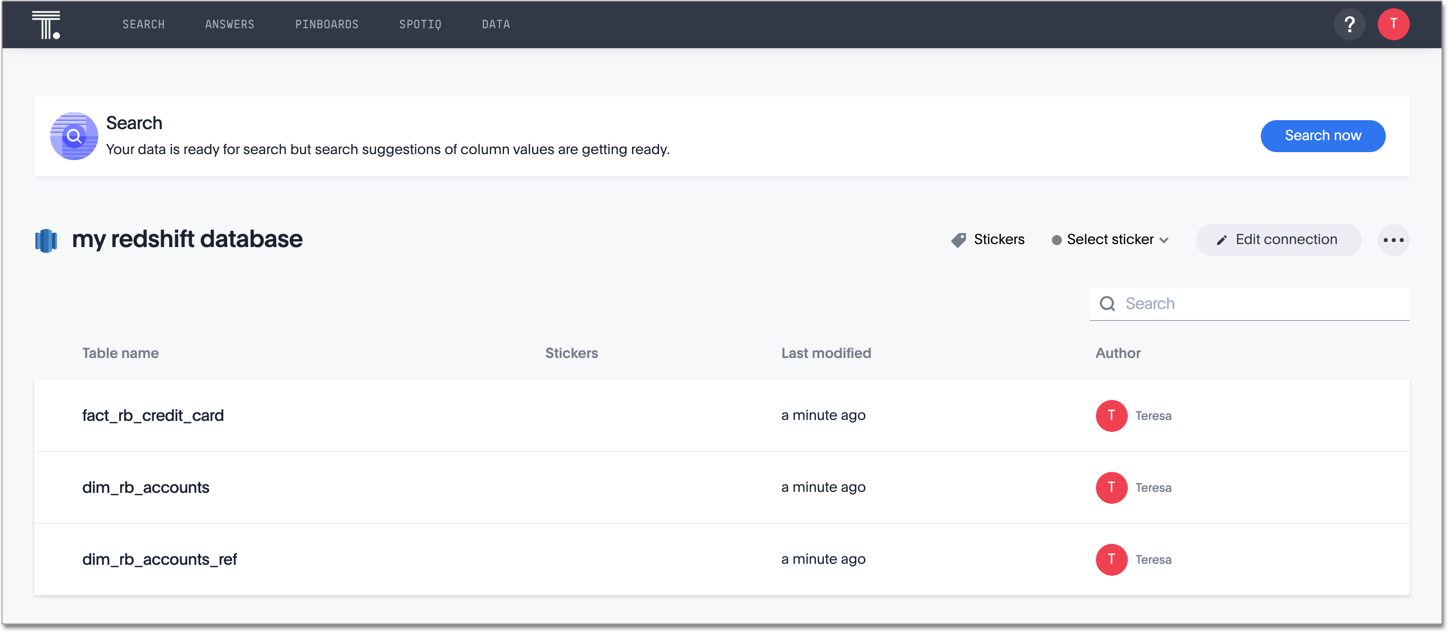
Your new connection appears on the Data > Connections page. You can click the name of your connection to view the tables and columns in your connection.
The connection you just created is a link to the external data source. If there are any joins in the selected tables of the external data source, those are imported into ThoughtSpot.
You can now perform a live query on the selected tables and columns of your connection. Because the selected tables and columns in your connection are linked, it may take a while to initially render the search results. This is because ThoughtSpot does not cache linked data. With linked data, ThoughtSpot queries the external database directly.
You can modify a Redshift connection in the following ways:
- Edit an Amazon Redshift connection
- Remap an Amazon Redshift connection
- Delete a table from an Amazon Redshift connection
- Delete a table with dependent objects
You can also Delete a connection.
See the Connection reference for details of connection parameters.