These are the different sections in ThoughtSpot:

Home
When you log into ThoughtSpot, you see the ThoughtSpot home page. It is accessible when you select Home or the ThoughtSpot logo from the top navigation bar.
The ThoughtSpot home page allows you to access all your essential actions as a business user. From the home page, you can:
- Search across existing answers and Liveboards
- Search your data to create new answers and Liveboards
- Track important metrics
- View objects you viewed recently
- View trending Liveboards and answers
- Filter existing objects by favorite, author, tag, or type of object
- Sort existing objects by author, views, or most recently viewed
- Bulk mark objects as favorites
- Bulk share objects with other users and groups
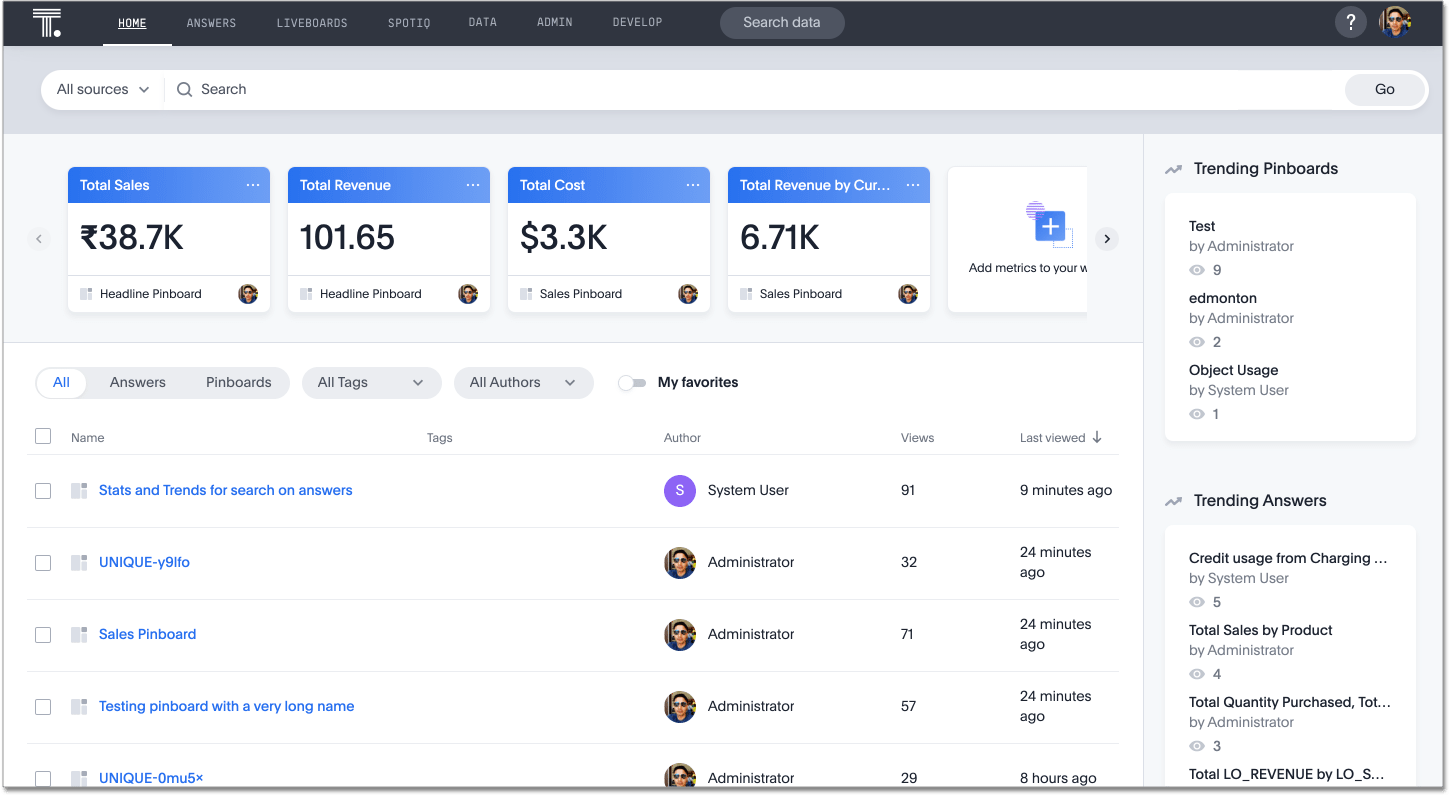
For more information, see ThoughtSpot One home page.
Search
Search is where you will spend most of your time. It allows you to search and explore your data. Choose your data sources and type in the search bar at the top. As you type your search, results will appear in the main part of the screen as either a table or a chart.
To learn more about this section, visit About search.
Answers
Answers are the result of a single search. You can save an answer you want to work more on later, or just keep it for your personal use. Answers are for you alone, until you share them with others.
Liveboards
Liveboards are collections of related search results. You can create your own Liveboard or add to an existing one. After saving a Liveboard, it can be shared with others or viewed as a slideshow. The Liveboards page shows a list of saved Liveboards. Click one to view, edit, or share it.
To learn more about Liveboards, visit About Liveboards.
Data
Data contains a list of data sources (tables and worksheets). These are usually loaded and managed by your administrator. However, you may be able to import a spreadsheet (Excel or CSV) here, if you have the correct privileges.
To learn more about this section, visit Working with data.
Admin
Admin only appears if you have administrator privileges.
The Admin Console is covered in the IT Ops section.
Help Icon
You can find information and support resources for ThoughtSpot here. There are short videos, a navigation overview, links to documentation, and other useful materials. You can also find the software version number here.
To learn more about this section, visit More help and support.
User Icon
The user icon allows you to either view your preferences or log out. You can also change your icon here.
To learn more about this section, visit About the user profile.