You can customize the classic Help menu for your ThoughtSpot application to tailor it to your organization. You cannot customize the new Information Center.
When you configure the Help settings on the classic Help menu, you set system-wide defaults for all your users.
When your ThoughtSpot users click the Help icon, they see a list of links.
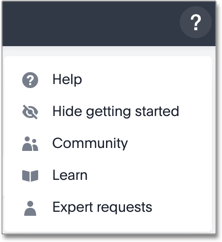
If a user clicks on the Help link, the customizable help menu opens:

As an administrator, you can add your own links to this default list. This allows you to include documentation specific to your company, such as information about the data available in ThoughtSpot, where to get support internally, or company-specific training.
To customize the Help menu, navigate to the Admin Console by clicking on the Admin tab from the top navigation bar. Select Help customization from the side navigation bar that appears.
Note that you may not see the Help customization option, if your ThoughtSpot environment uses the new Information Center, which you cannot customize. To enable the customizable help menu, contact ThoughtSpot Support.
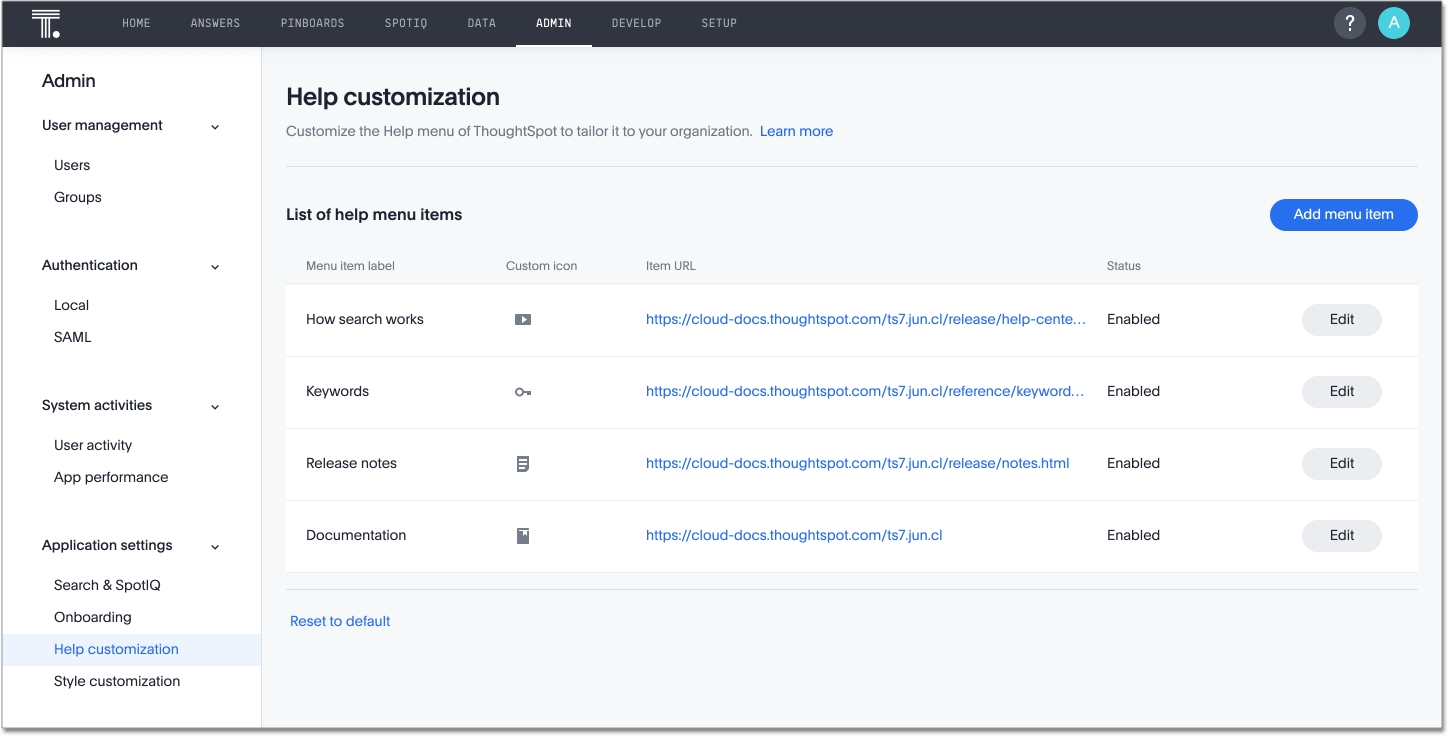
To add a new link, select Add menu item above the list of existing links. Specify the name of the link, the URL, and optionally add a custom icon. Then click Save.
You can edit existing links, change icons, or remove items from the help menu altogether. To edit or delete a link, hover over the menu item and click the Edit button. Then, to delete the link, select Delete item from the Edit page. Specify the new information, and click Save.
You can also reset the help menu to the default. The default menu contains the following links: the How search works video, a link to the keyword reference, a link to the release notes, and a link to this documentation. To reset the help menu, select Reset to default, under the list of existing links.